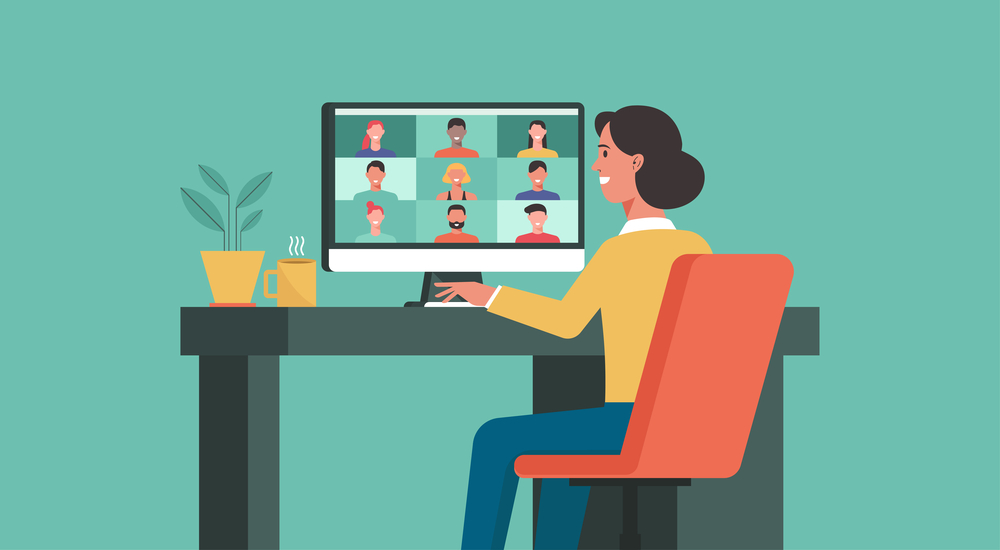“Zoom fatigue” has officially been adopted into our lexicon.
While organizations the world over are utilizing all types of video conferencing tools like Google Meetings, Skype, Citrix, Discord, and several others, Zoom remains the most popular choice. Small and large businesses alike continually hold meetings for teams of all sizes and one-on-one calls, and Zoom has become as ubiquitous in COVID-era corporate culture as social media and other digital forces that are here to stay.
But only several months into this global crisis and an unknown timeframe to go until a vaccine is safely tested and distributed around the world, Zoom fatigue has already set in for millions of remote workers. Even those who were already inured to working at home are feeling overwhelmed at the prospect of more meetings, and employees often have no choice but to attend them. Remote freelancers and entrepreneurs are likely to have more say over modes of communication and when they participate, but they too can suffer Zoom fatigue if their lines of work require them to have more face-to-face contact with their clients.
While Zooming is going to be our reality for the foreseeable future, here’s what you can do to try and mitigate Zoom fatigue in the meantime.
Try not to keep so many tabs open.
There are countless jokes and memes about having so many tabs open on your devices and never actually browsing them all. But it turns out that having this type of backlog, and other on-screen stimuli, is contributing to Zoom fatigue. When you’ve got all these things open on your computer while the meeting is running, but you’re trying to stare at your own face or the other attendees, it can contribute to that feeling of overwhelm.
Close out all those tabs you weren’t going to read anyway. Bookmark the ones that you think are the most important. Utilize a plain background and try to request that all attendees set themselves against a plain background as well so that you aren’t distracted by their walls, decorations, pets, and other household members if you must be visible.
Get a moderator for large Zoom events.
Events with a large number of attendees can quickly become unruly. Appointing a moderator or facilitator — or multiple moderators if attendees fall into certain categories such as the sales team opposed to the accounting department — is crucial so that attendees don’t get overwhelmed with information overload within and outside of the chat window.
If you do not have the authority to do this, suggest it to the meeting organizer.
Get up and move around.
Everyone is stuck at home today, having to spend more time at their desks. This is not only detrimental to your mental health but your physical health as well. Turn your webcam off and ask for a break from the meeting, or use this time to get up and stretch your legs and do some simple exercises that can be done in a home office.
If you need to look up exercise ideas or tips, try to avoid video content even if you’re going to put it on mute while the meeting is still taking place. Multiple videos on-screen can become overstimulating, so opt for routines you already know or are referenced through photos or illustrations that can be easily seen a few feet from your desk. If you have more autonomy over meeting attendance, try to halt the meeting altogether and regroup within an agreed-upon timeframe, like 15-30 minutes. No matter how you do it, getting up and away from the constant Zoom meetings is one tractable way to keep Zoom fatigue in check.
Determine if that Zoom meeting is really necessary, or if you can just avoid the video aspect.
What makes video conferencing so tiresome compared to other modes of communication is that it requires so much real-time engagement. If you’re simply tired and overwhelmed, especially after hours of back-to-back video calls, you won’t be at your best. Having to make yourself presentable for the camera and get the lighting just right takes time, and it can feel impossible when you have no childcare and multiple people working at home.
See if it’s possible to have your Zoom meeting set in the mode where only one or a few presenters can be visible on camera and the other attendees can just opt-in to view the content and use the text chat feature to ask questions. If the meeting is for a smaller group of people or a one-on-one engagement, it may be entirely possible to conduct it on the phone. If materials need to be shared through the screen and it’s not sufficient to ask the other callers to open those documents or webpages with you, Google Meetings and Zoom simplify this without the attendees having to actually turn on their webcams and make themselves visible.